The first problem I found was that after copying the virtual machine is that I couldn’t add it to my a new VM because the UUID in the VHD was the same as in the previous VM… I did this:
VBoxManage.exe internalcommands sethduuid g:\StratexPoint\StratexPointBigger.vhd
And then it worked. But now we have the tricky part. We have to change the name of the SharePoint WFE.
After we change the name of the server we try to connect to the central administration, but we get “Cannot connect to the configuration database.” so we ran the SharePoint Products and Technologies Configuration Wizard.
It complains that it can’t detect whether we are connected to a farm or not… OK. Then it disconnects the server from the farm and closes.
I must insist, my dear. I run the wizard again and select create a new farm. It tries to connect to the database server that happens to be the same server we have just changed the name…
SQL is not so delicate about names and it works.
Now we have to create a new Config_Database, ok, ok, and it looks like it’s going to work… but nooo.
System.Security.Principal.IdentityNotMappedException: Some or all identity references could not be translated.
After checking this post I changed the username of the identity of the SharePoint Central Administration V3 application and it worked .. but failed after a while, so I deleted the site, the directory and the application pool and tried again.
And It worked!
After that I started the services, created an 80 web application and attached the old content database to it.
Who said it was impossible?




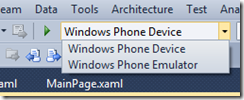
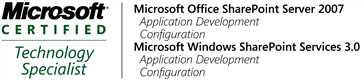
No comments:
Post a Comment